Filing for the Suffolk Police Exam
General Information
In order to take the Suffolk Police Exam, you must file for the exam on your own during the filing period. The filing period for is open now until May 1st, 2023.
View the exam information and requirements before applying to make sure you are ready and qualified to take the exam.
Online Application
To apply online, you must visit the Suffolk County NY website.
Log in using the form on the right side of the webpage. If you do not have an account, you will have to create one by clicking the link that reads “Click here to create a Civil Service User ID” at the bottom of the form.
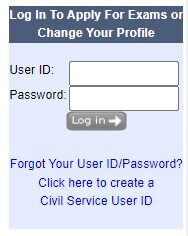
After you log in, you will be lead to the “e-Filing Application Summary” page. If you have not done so already, you will need to visit each of the links under the “REQUIRED SECTIONS” section of the page and provide the required information for each. This includes “Personal Information / Change Paperless Settings” and “High School / GED”.
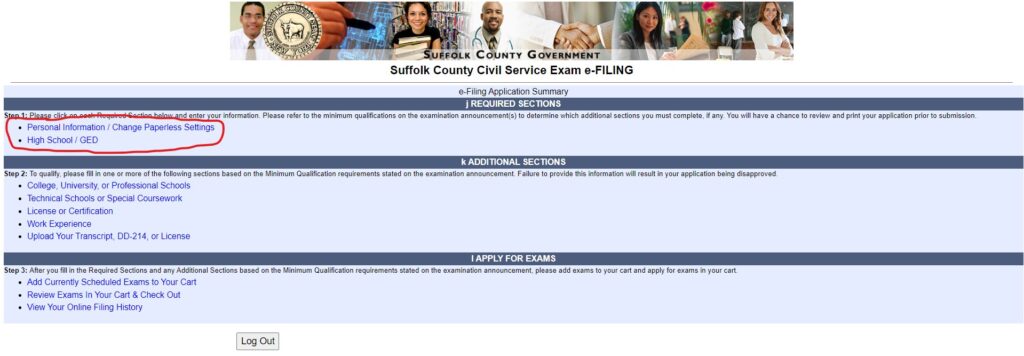
Since a license is required to take this exam, you will also need to upload a picture/scan of your license. Under the “ADDITIONAL SECTIONS” section, click the link to “Upload your Transcript, DD-214, or License” and provide the information required.
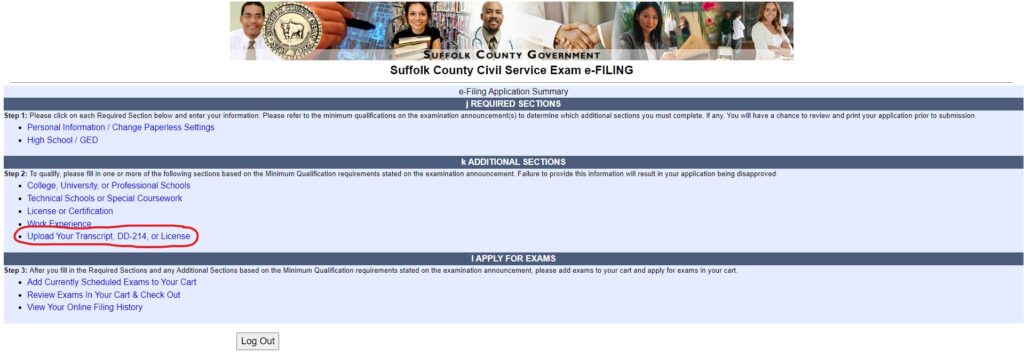
Once you’ve provided all necessary information, you will be ready to apply for the exam. Under the “APPLY FOR EXAMS” section, click on the link that reads “Add Currently Scheduled Exams to Your Cart”.
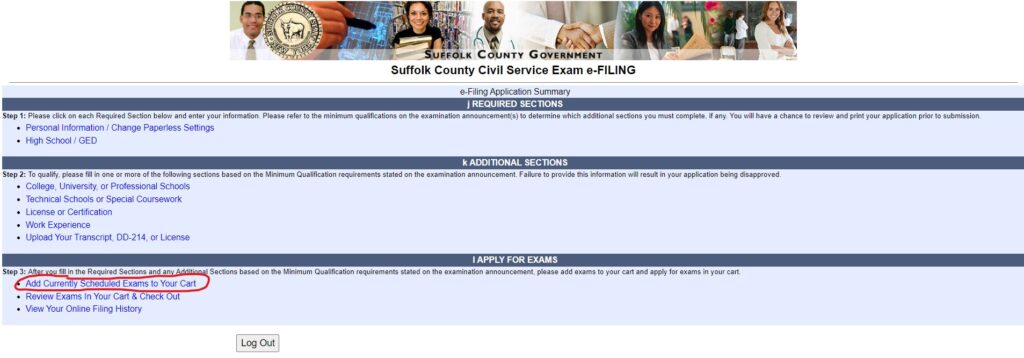
You will be lead to a page that shows a list of the current exams being held. Scroll down until you find “POLICE OFFICER” on the list and click the checkbox next to it on the right side. Then click the “Save Selected Exams to Cart” button below the list.
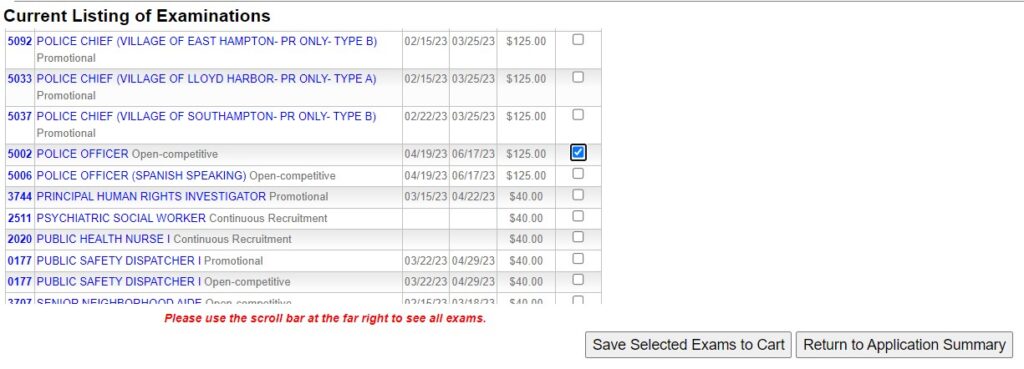
You will be redirected back to the “e-Filing Application Summary” page. Under the “APPLY FOR EXAMS” section, click on the link for “Review Exams in Your Cart & Check Out”.
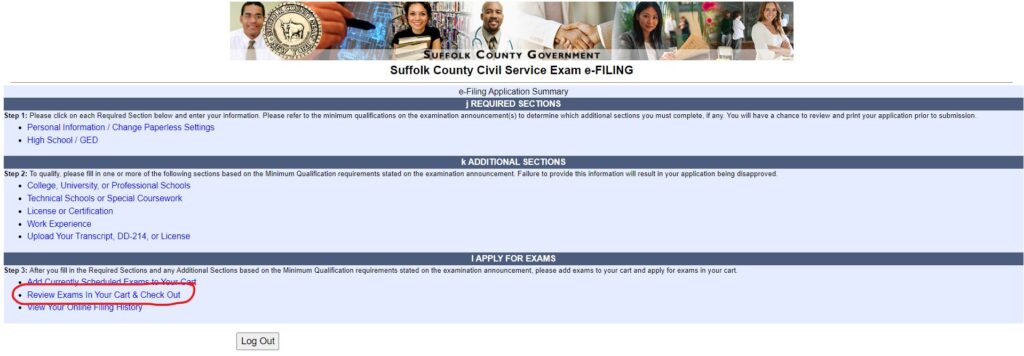
Before checking out, review the information listed under the “Civil Service Application” and “Civil Service Profile” sections. If all information is correct, you can scroll to the bottom of the page and click the “Continue to Checkout” button. If any information is incorrect, you will have to go back to the previous page and correct the information before continuing.
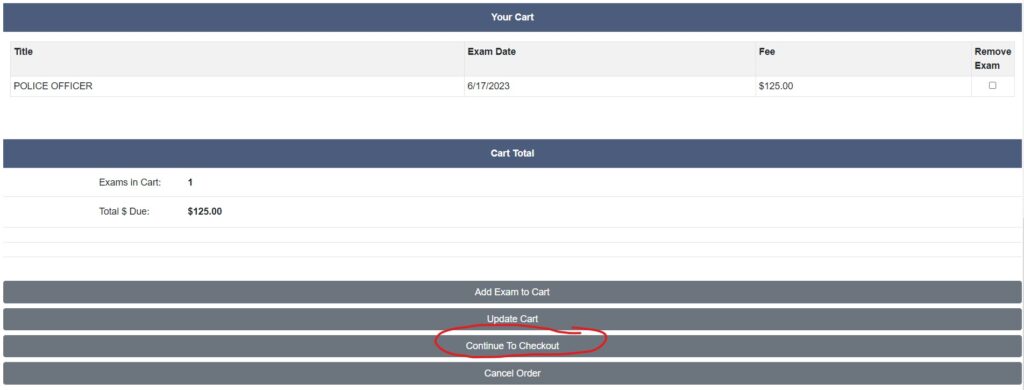
You will then be required to fill out a series of forms. Enter the necessary information and press the “continue” button at the bottom of the page for each.
The second form is a “fee waiver” form. If you do not qualify for the fee waiver, you will be prompted to pay the exam fee by credit card.

